Wi-Fi Pairing | Android & iOS Devices
- Connect the mobile device / tablet to a Wi-Fi network.
- Ask the user to login to the Tyto app
- Go to Menu (3 Horizontal lines on the top left) → Pair Tyto Device
- They can also press the device icon on top right of the screen (if it’s not green).
- On the “Select your network” screen, choose Wi-Fi
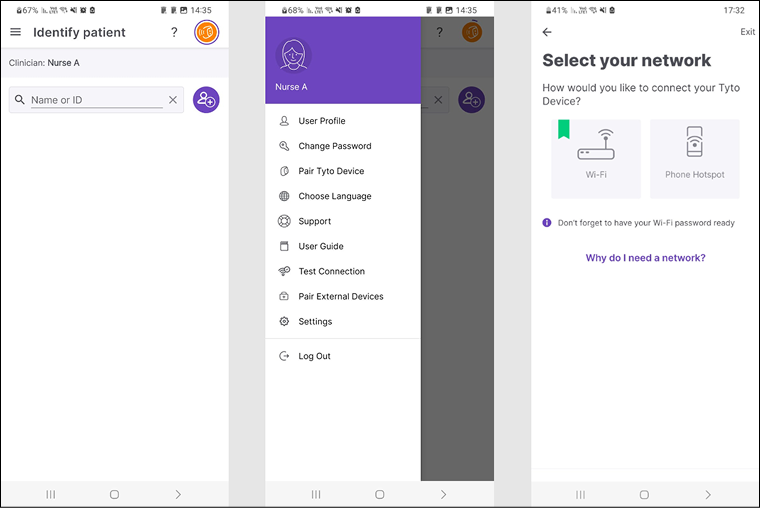
Note: Verify with the user that the name of the network is displayed. If not, instruct the user to go to their mobile Settings → Location Services → Turn on for Tyto app
- Select your Wi-Fi network name – If it’s not displayed automatically then enter the Wi-Fi name manually
- Enter the Wi-Fi network password
- Select Next (if it’s the first pairing then tap Show QR Code)
- Scan the QR code with the Tyto device by performing the following steps:
- Turn on the device, then open the Tyto device camera by selecting I have the app then Scan Barcode. The device camera will then turn on.
- If the I have the app button is not displayed, ask the user to open the menu on the Tyto device by swiping down the screen. Click Pair, then choose I have the app. Select Scan Barcode. The device camera will then turn on.
- Instruct the user to position the Tyto device camera over the QR code displayed on the Tyto app. Hold the camera over the QR code until connection is achieved.
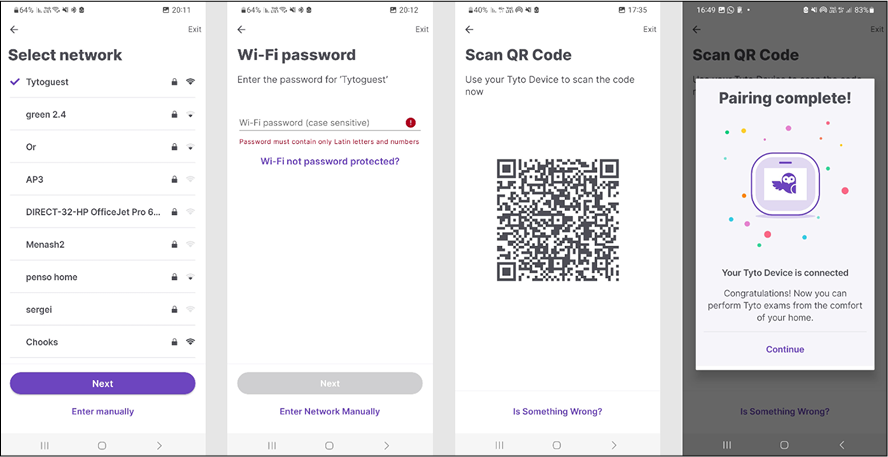
The Tyto Device is now paired!