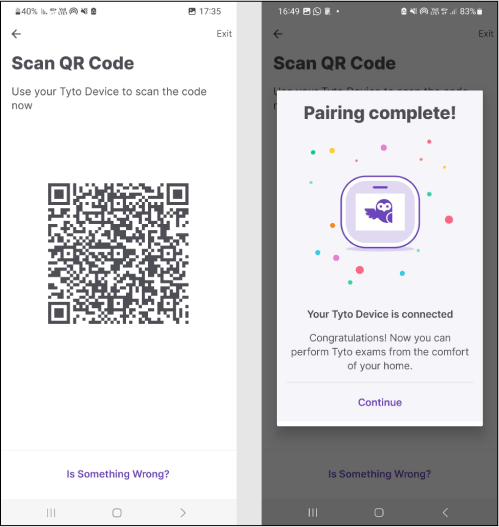Mobile Hotspot Pairing | Android Devices
First, enable the user’s hotspot on their mobile phone / tablet. Ask the user to briefly check and remember their hotspot’s name & password (the name and password are always determined by the user).
To enable a Wi-Fi hotspot on Android devices:
- Open Settings
- Select Connections / Network & Internet
- Tap mobile hotspot and Tethering
- Tap the toggle button next to mobile/Wi-Fi hotspot to enable it
- Instruct the user to login to the Tyto app
- Go to Menu (3 Horizontal lines on the top left) > Pair Tyto Device
- They can also press the device icon on top right of the screen (if it’s not green) to access it.
- Make sure the Tyto Device is on.
- On the “Select your network screen”, choose Phone Hotspot
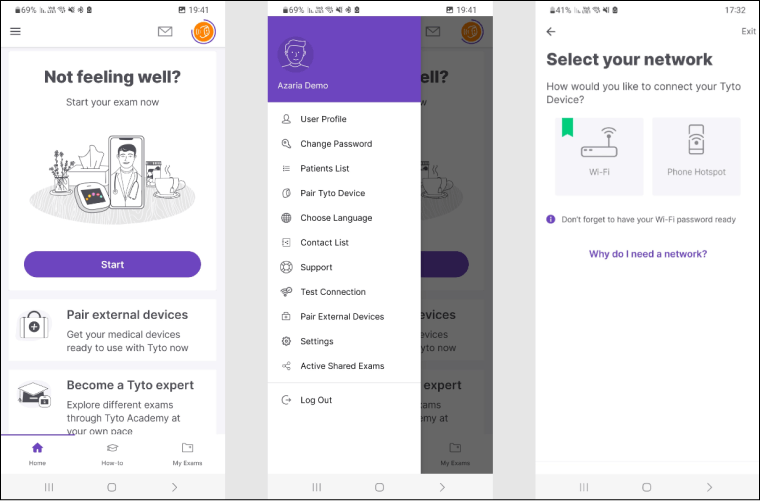
- After ensuring the Mobile hotspot is on select My Hotspot Is On
- Enter the phone hotspot’s network name.
- Enter the phone hotspot network’s password.
- Select Next, (If it’s the first pairing press Show QR Code)
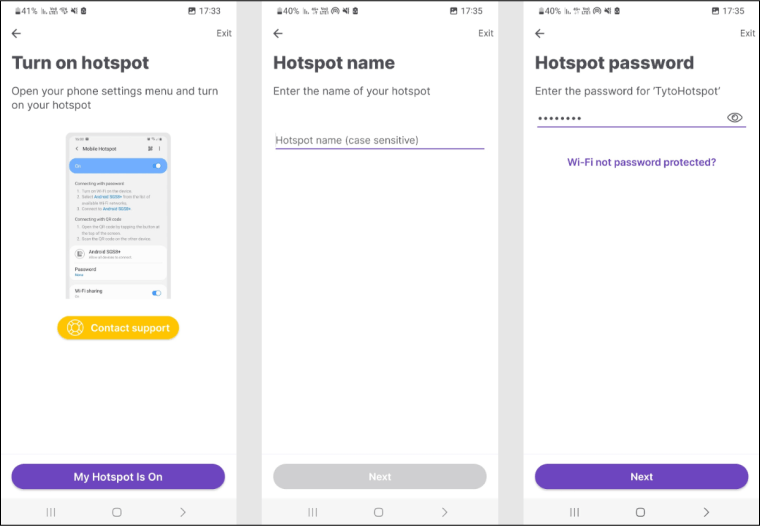
- Scan the QR code with the Tyto device by performing the following steps:
- Turn on the device, then open the Tyto device camera by selecting I have the app then Scan Barcode. The device camera will then turn on.
- If the I have the app button is not displayed, ask the user to open the menu on the Tyto device by swiping down the screen. Click Pair, then choose I have the app. Select Scan Barcode. The device camera will then turn on.
- Instruct the user to position the Tyto device camera over the QR code displayed on the Tyto app. Hold the camera over the QR code until connection is achieved